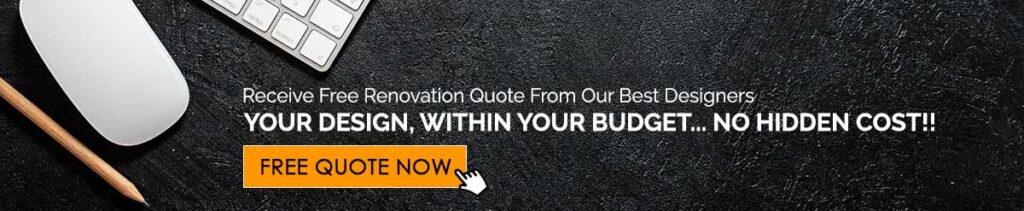Planning a home renovation can be exciting—but without a structured plan, it can quickly become overwhelming and expensive. Fortunately, Microsoft Excel (or Google Sheets) offers a powerful way to keep your renovation project organized, on budget, and on schedule.
We’ll guide you step-by-step through planning your home renovation using an Excel template, including what to track, how to structure your spreadsheet, and tips for staying organised.
📋 Step 1: Define the Scope of Your Renovation
Before diving into the spreadsheet, clearly define what you want to renovate.
Questions to Ask:
- What rooms or areas will be renovated?
- Are you doing structural changes or cosmetic updates?
- Will you DIY or hire professionals?
- What’s your budget?
Example:
- Renovate kitchen and master bathroom
- Replace floors throughout the house
- Add built-in storage in the living room
🧾 Step 2: Create or Download an Excel Renovation Template
You can create your own Excel template or use a pre-made one. A good renovation template should include the following tabs or sections:
Suggested Tabs:
- Project Overview
- Budget & Actuals
- Task List / Timeline
- Contractor Contacts
- Material List
- Inspiration & Notes
We’ll walk through each one.
💡 Step 3: Fill Out the Project Overview Tab
Use this section to get a bird’s-eye view of your renovation.
Columns to Include:
- Project Name
- Description
- Start Date
- End Date
- Overall Budget
- Project Status (Planned / In Progress / Completed)
💰 Step 4: Set Up Your Budget & Track Actual Costs
This is where Excel shines.
Columns to Include:
| Item | Room | Estimated Cost | Actual Cost | Paid? | Notes |
|---|---|---|---|---|---|
| Paint | Living Room | $250 | $230 | Yes | Bought on sale |
Tips:
- Use formulas to calculate totals and differences.
- Color-code over/under budget items.
- Add charts for visual insights.
📆 Step 5: Create a Task List & Timeline
Use a Gantt chart or checklist format.
Columns to Include:
| Task | Room | Assigned To | Start Date | End Date | Status |
|---|---|---|---|---|---|
| Demo cabinets | Kitchen | Contractor A | 04/10/25 | 04/12/25 | Scheduled |
Bonus Tip: Use Excel’s conditional formatting to color-code statuses.
👷 Step 6: Contractor Contact Sheet
Keep all contractor info in one place.
Columns to Include:
| Name | Trade | Company | Phone | Notes |
|---|
🪵 Step 7: List All Materials Needed
Track purchases, delivery dates, and product links.
Columns to Include:
| Item | Room | Vendor | Cost | Ordered? | Delivered? | Link |
|---|
✨ Step 8: Add a Notes & Inspiration Tab
Include:
- Pinterest/Instagram links
- Design notes
- Color palettes
- Mood boards (insert images or links)
📥 Downloadable Excel Template